PSP Hardware

PSP Hardware
Description
PSP Hardware
Another Background
January: Silver
February: Yellow / Orange
March: Light Green
April: Pink
May: Green
June: Purple
July: Teal
August: Blue
September: Darker Purple
October: Orange
November: Brown
December: Red
Avoiding Update Problems
Brighter Screen
Change Background Faster
Changing Game Background and Save Icons
Whenever you save a game, one or two pictures are created on your memory stick:
ICON#.PNG - The 144.80 icon displayed when you select your saved file. The #, normally 0, may be higher if a game places multiple saves in one folder.
PIC1.PNG - The 480x272 background that\'s displayed when you cursor over your save or game disk.
Knowing this, you can customize your save icons and backgrounds by simply replacing them with new .PNG files. However, make sure that you keep the new file less than or equal to the original file\'s resolution, or the PSP will cut off sections to make it fit.
Here\'s a step by step for changing a game\'s save icon:
1) Connect your PSP to your PC
2) Find the save file you want to change. All saves are located in the \\PSP\\SAVEDATA\\ folder, separated into separate subfolders to keep necessary files together.
3) Once you\'ve found the save icon you want to change, add .ori to the end of the file name, in case you ever want to change it back.
4) Resize the image you want as your save icon to 144x80 and save it as a .PNG named ICON#.PNG (where # was the number found on the file you renamed).
5) Move the new picture into your target save folder.
Now, whenever you see your save on your PSP, its icon will be the picture you moved over! Use the same method to change PIC1.PNG files to your own custom pictures, but remember that the resolutions must be at most 480x272.