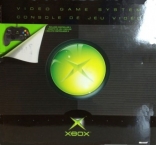Xbox hardware
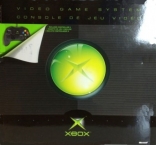
Xbox hardware
Xbox is a Hardware game, developed and published by Microsoft Game Studios, which was released in 2001.
Description
Xbox hardware
Xbox is a Hardware game, developed and published by Microsoft Game Studios, which was released in 2001.
Console
Category
Publisher
Microsoft Game Studios
Developer
Microsoft Game Studios
Genre
Hardware > Console
Release Date (US)
11/15/2001
Release Date (EU)
03/14/2002
Release Date (JP)
02/22/2002
Bonus video
Place any Xbox game in a standard DVD player to view a short bonus video.
Console name
Each Xbox console has a "name" assigned to it at the time of manufacture. To view the name of your system, play Halo link it to another Xbox and choose a linked play party. The Xboxs will have names above their symbols in the pre-game stat screen. To change your name, play challenge mode in Dead Or Alive 3. Successfully complete challenge mode and you will be prompted to enter a record name. Enter the name that you wish to change your pre-assigned Xbox name to. This will now be the title your Xbox is referred to during linked play. Note: This will only work one time, so be sure that you enter the name you wish to permanently have for your console.
To see your Xbox name easily, start Halo, go into multi-player mode, choose "Split Screen", "Profile", and "Location". After all that is done, there will be a screen that reads "Waiting for more players". The picture of the Xbox is directly above your profile name, and above your picture will be a word. That word will be used as your name when XBox goes online. This works best when there is only one controller plugged into the Xbox, so the multi-player game will not start before you see your name.
To see your Xbox name easily, start Halo, go into multi-player mode, choose "Split Screen", "Profile", and "Location". After all that is done, there will be a screen that reads "Waiting for more players". The picture of the Xbox is directly above your profile name, and above your picture will be a word. That word will be used as your name when XBox goes online. This works best when there is only one controller plugged into the Xbox, so the multi-player game will not start before you see your name.
Force Progressive Scan mode on the XBOX dashboard
Anywhere in the Xbox menu screens, press both the left and right triggers and click both the analog stick buttons at the same time to enable progressive scan mode (480p).
NOTE: 480p must be enabled in display options for this to work, and your TV must be compatible with progressive scan mode.
Hear voices
When the dash is started, leave it alone for a short time. The screen will eventually get dark, and you will begin to hear sounds. One of these is an electronic voice.
Hidden FMV Sequence
Insert an audio CD. Stop the CD when it begins playing at the CD player screen. Press B, select "Copy", then press A. Use the "Select All" option, then press A. Use the "Copy" option and create a new soundtrack. Enter as a name. Select "Done" and press A to view a hidden "Thank You!" FMV sequence.