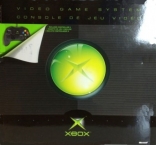Xbox hardware
Xbox hardware
Xbox is a Hardware game, developed and published by Microsoft Game Studios, which was released in 2001.
Xbox is a Hardware game, developed and published by Microsoft Game Studios, which was released in 2001.
Description
Xbox hardware
Xbox is a Hardware game, developed and published by Microsoft Game Studios, which was released in 2001.
Xbox is a Hardware game, developed and published by Microsoft Game Studios, which was released in 2001.
Publisher
Microsoft Game Studios
Developer
Microsoft Game Studios
Release Date (US)
11/15/2001
Release Date (EU)
03/14/2002
Release Date (JP)
02/22/2002
Cheat Codes/Hints
Bonus video
Place any Xbox game in a standard DVD player to view a short bonus video.
Console name
Each Xbox console has a "name" assigned to it at the time of manufacture. To view the name of your system, play Halo link it to another Xbox and choose a linked play party. The Xboxs will have names above their symbols in the pre-game stat screen. To change your name, play challenge mode in Dead Or Alive 3. Successfully complete challenge mode and you will be prompted to enter a record name. Enter the name that you wish to change your pre-assigned Xbox name to. This will now be the title your Xbox is referred to during linked play. Note: This will only work one time, so be sure that you enter the name you wish to permanently have for your console.
To see your Xbox name easily, start Halo, go into multi-player mode, choose "Split Screen", "Profile", and "Location". After all that is done, there will be a screen that reads "Waiting for more players". The picture of the Xbox is directly above your profile name, and above your picture will be a word. That word will be used as your name when XBox goes online. This works best when there is only one controller plugged into the Xbox, so the multi-player game will not start before you see your name.
Force Progressive Scan mode on the XBOX dashboard
Anywhere in the Xbox menu screens, press both the left and right triggers and click both the analog stick buttons at the same time to enable progressive scan mode (480p).
NOTE: 480p must be enabled in display options for this to work, and your TV must be compatible with progressive scan mode.
Hear voices
When the dash is started, leave it alone for a short time. The screen will eventually get dark, and you will begin to hear sounds. One of these is an electronic voice.
Hidden FMV Sequence
Insert an audio CD. Stop the CD when it begins playing at the CD player screen. Press B, select "Copy", then press A. Use the "Select All" option, then press A. Use the "Copy" option and create a new soundtrack. Enter as a name. Select "Done" and press A to view a hidden "Thank You!" FMV sequence.
In-game Reset
While playing a game, hold Start + Back for a few seconds.
Name Your Xbox
Use one of the following games and the method described to ''name'' your Xbox:
Dead or Alive 3 - Play Survival or Time Attack mode until you rank in the top ten. Name entered for the scoreboard will be your new Xbox name.
Return to Castle Wolfenstein - Create a Live nickname (Live not required). Nickname entered will be your new Xbox name.
Cel Damage - Create and save a profile. Profile name will be your new Xbox name.
MotoGP - Same as Cel Damage.
NOTE: The only way to view the name given is through Halo. Begin a multiplayer match, and at the screen where each player is represented by a controller (also the team select screen), the name will be above the Xbox icon there.
Playing burned music discs
Burn music onto a CD-RW (not a CD-R) disc, and close the session when you burn the CD. Place it in your X-Box and rip away.
Progressive Scan Dashboard
Note: This requires the Tsunami Xbox Live! update, a high definition monitor, and the High Definition AV pack. Enable the 480p resolution option in the Xbox's video settings. Then, press L + R + click Left Analog-stick + click Right Analog-stick to switch to a progressive scan display at the Dashboard.
Psychedelic Effects
This can only be activated while a CD or a Soundtrack is playing. Nothing will happen if it is stoped or paused. While the song is playing, hold the Y button, then press X. A psychedelic image will fill the screen, leaving you mesmerized. To exit this mode, hit any button.